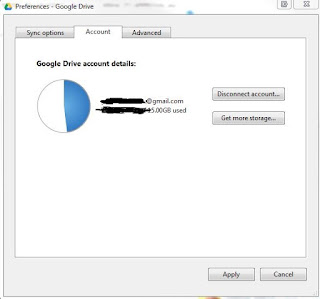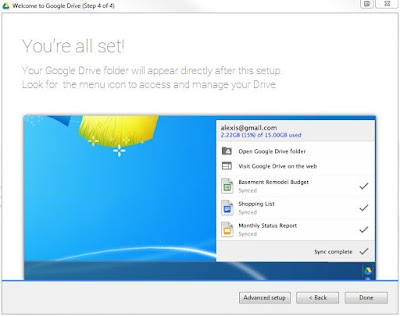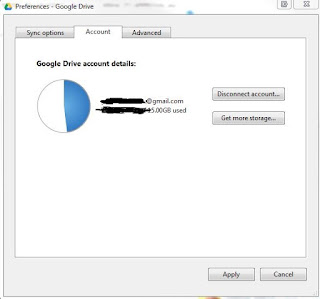 |
| Fig1 |
Any external USB storage drive, be it a pen drive or a hard drive, is used primarily for that reason - storage. Based on our recent tests it is still not possible to sync all or portion of your GoogleDrive content to a flash drive .During our test we formatted a flash drive in NTFS file system and redirected the local GoogleDrive to the new location - USB stick.We used NTFS because the setup process required that . For this test we disconnected our local account on the local computer by getting into GoogleDrive preferences and hit Disconnect Account (fig1).Then we exited the application. When Google drive was restarted we selected the new location thru the advance setup when at step 4 of the new setup (Fig2) .
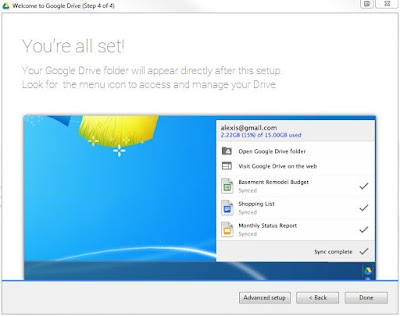 |
| Fig2 |
 |
| Fig3 |
By hitting that button a new menu appeared which allowed us to pick up the new location (Fig3). The sync started and files stared to appear in the local drive initially but then it did not advance anymore...We were able to see few files coming and actually being saved to the new location but the progress times out quickly. We repeated the process few times by stopping the process (GoogleDrive ) and restarting it.We were able to get more and more files on the flash drive synced It did not matter if we relocated the Google Drive location from internal hard drive to the flash drive or we started setting up local copy of GoogleDrive from scratch. This scenario is exactly the same when you use external hard drive or another location on your drive. In that case everything works. All of your files and folders will be synced.The reason we started with the non working case is to let the reader know that something which one could think is easy to achieve is not actually working yet to the best of hour knowledge. Feel free to use this tutorial when you want to move your files to another location by your choice. The default location for now is under your user account when you use windows. We did the tests under Windows 7.
Let us know if you found way to successfully sync your GoogleDrive to a flash drive directly. There is "PortableApps Suite" which claims to be able to do that but we haven't tested it. Our test was to try to use Google Drive on an stick without additional help.